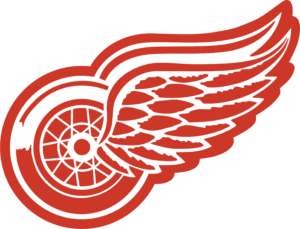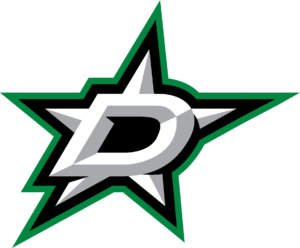PLUGIN
VIA WORDPRESS DASHBOARD
- If you purchased the plugin/theme package, unzip the “sports-bench” directory that comes with the download. If you purchased the plugin only, ignore this step.
- In the WordPress admin area, go to Plugins->Add New. Then hit “Upload Plugin” at the top of the subsequent page.
- Select the zipped plugin directory (i.e. sports-bench-1.0.zip) and hit “Install Now”.
- After the plugin is installed, click “Activate” to start using the theme.
- Go to the “Setup” section of this ReadMe file to get the plugin rolling for your use.
VIA FTP UPLOAD
- If you purchased the plugin/theme package, unzip the “sports-bench” directory that comes with the download. If you purchased the plugin only, ignore this step.
- Unzip the zipped plugin directory (i.e. sports-bench-1.0.zip).
- Upload the sports-bench directory inside the now-unzipped directory to the plugin directory on your site (located inside of the wp_8-content directory).
- In the WordPress admin area, go to the Plugins page and hit “Activate” underneath the Sports Bench listing on the page to begin using the theme.
- Go to the “Setup” section of this ReadMe file to get the plugin rolling for your use.
THEME
VIA WORDPRESS DASHBOARD
- If you purchased the plugin/theme package, unzip the “sports-bench” directory that comes with the download. If you purchased the theme only, ignore this step.
- In the WordPress admin area, go to Appearance->Themes. Click the “Add New” button at the top of the page and then hit “Upload Theme” at the top of the subsequent page.
- Select the zipped theme directory (i.e. sports-bench-1.0.zip) and hit Install now.
- After the theme is installed, click “Activate” to start using the theme.
VIA FTP UPLOAD
- If you purchased the plugin/theme package, unzip the “sports-bench” directory that comes with the download. If you purchased the theme only, ignore this step.
- Unzip the zipped theme directory (i.e. sports-bench-1.0.zip).
- Upload the sports-bench directory inside the now-unzipped directory to the themes directory on your site (located inside of the wp_8-content directory).
- In the WordPress admin area, go to Appearance->Theme and hit “Activate” underneath the Sports Bench listing on the page to begin using the theme.
Setup
Getting the Sports Bench plugin to start working requires a brief setup that should take no longer than five minutes if you follow the next couple of steps.
- Go to the Customizer after activating the plugin and hit the “Sports Bench Settings” tab.
- Select a sport. Please note that if you select a sport, comeback to the option and change it, all games will be lost.
- Add the current season. The default is the current year. Please make note of how you format the year(s) here. You’ll need it when you start to create games later on.
- Determine whether or not you want to display games by week or not. This option determines how games are shown on the scoreboard. If you don’t select this option, you can disregard the “Week” field when creating games.
- If you want to use the longform feature included with this plugin, select the category you want to use as the longform category. If you are not using the Sports Bench theme, you will have to add code to make this feature work. Please see the codex section at the bottom for information on how to do that.
- If you have a or want a page to show team pages, select the page that is using the team page template. This will direct team links to this page. If you are using the Sports Bench theme, make sure the page you’ve select is or will be using the team template. If you are not using the Sports Bench theme, you will have to add code to make this feature work. Please see the codex section at the bottom for information on how to do that.
- If you have a or want a page to show player pages, select the page that is using the player page template. This will direct player links to this page. If you are using the Sports Bench theme, make sure the page you’ve select is or will be using the player template. If you are not using the Sports Bench theme, you will have to add code to make this feature work. Please see the codex section at the bottom for information on how to do that.